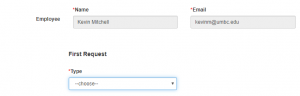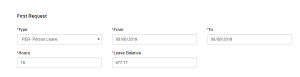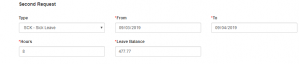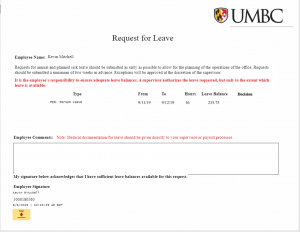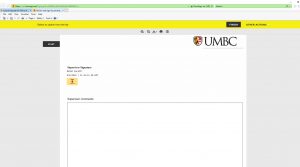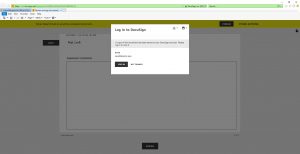Staff
You can access the Leave Request form via: umbc.edu/go/800 or via the EM services page quick links section.
Select your Leave type
Enter the date for your leave in a dd/mm/yyyy format in the “From” and “To” fields. Enter the number of hours and remaining leave balance.
If you’d like to request additional leave fill out the second request, third request, and fourth request field. Repeating the instruction above. If not, continue to the Search By Department field.
Type your department in the Search by Department Name field. (Options include: Admissions, Advising, FinancialAid and Scholarships, Office of Enrollment Management, Registrar)
Choose your supervisor from the drop down then select next.
Enter any comments in the comment field, then click the sign field
Select finish in the top right
Supervisor
After employee submits a leave request an email should come into your inbox. Select review document.
Select continue to review the document
Review the document and next to the requested leave select approve or deny
Click Sign and enter any comments for the employee
After completing the document Docusign will ask you if you would like to sign in to review the document if so click “Login” and enter your UMBC email or click “No Thanks”.
If this articles did not assist in resolving your issue, click here.